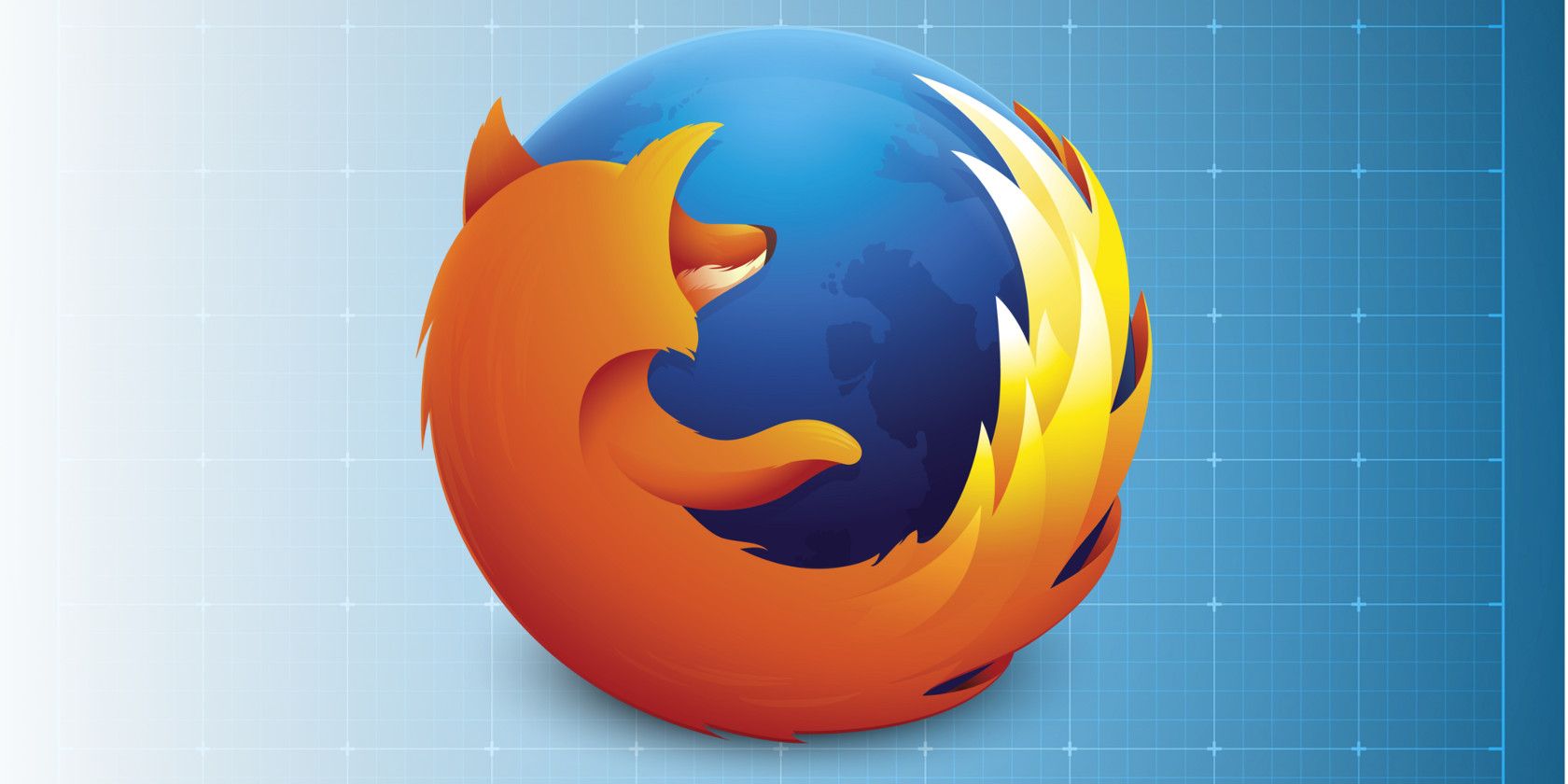
You’ll find plenty of reasons to love Mozilla’s Firefox browser. For starters, it’s fast, highly customizable, and has a rich collection of extensions.
If you have chosen Firefox as your go-to app for accessing the web, prepping it for fast, smooth browsing is a good idea.
One way to do that is with the help of keyboard shortcuts. They can speed up navigation, tab management, bookmark creation, on-page searches, and various other browser operations.
To help you discover and memorize the best of Firefox’s keyboard shortcuts on Windows, we have compiled the cheat sheet below. Save it to your desktop for quick access.
FREE DOWNLOAD: This cheat sheet is available as a downloadable PDF from our distribution partner, TradePub. You will have to complete a short form to access it for the first time only. Download The Firefox Keyboard Shortcuts Cheat Sheet for Windows.
The Firefox Keyboard Shortcuts Cheat Sheet for Windows
Shortcut
Action
Navigation
Alt + Home
Open Home Page
Ctrl + Home button
Open Home Page in New Tab
Alt + Left Arrow
Ctrl + [
BackspaceBack one Page
Ctrl + Back button
Previous Page in New Tab
Alt + Right Arrow
Ctrl + ]
Shift + BackspaceForward one Page
Ctrl + Forward button
Next Page in New Tab
Enter
Open Link/Bookmark
Ctrl + Enter
Ctrl + Left-click
Middle-clickOpen Link/Bookmark
in new Background Tab
Ctrl + Shift + Left-click
Shift + Middle-clickOpen Link/Bookmark
in new Foreground Tab
Shift + Enter
Shift + Left-clickOpen Link/Bookmark
in New Window
Alt + Enter
Save Link Target As
Ctrl + O
Open File
Windows and Tabs Shortcuts
Ctrl + T
Open New Tab
Ctrl + W
Ctrl + F4Close Tab
(close Window if only one tab)
Ctrl + Shift + T
Undo Close Tab
Ctrl + Drag
Copy Tab
Ctrl + PageUp
Ctrl + Shift + Tab
One Tab to the Left
Ctrl + PageDown
Ctrl + Tab
One Tab to the Right
Ctrl + 1…8
Select Tab [1 to 8]
Ctrl + 9
Select Last Tab
Ctrl + N
Open New Window
Ctrl + Shift + W
Alt + F4Close Window
Current Page
Ctrl + C
Copy
Ctrl + X
Cut
Delete
Delete
Tab
Focus on Next Link or Field
Ctrl + V
Paste
Ctrl+ Shift + V
Paste (as plain text)
Ctrl + Shift + Z
Redo
Ctrl + A
Select All
Ctrl + Z
Undo
Shift + Tab
Focus Previous Link or Field
Fn + Page Down
Or Press Space barGo Down a Screen
Fn + Page Up
Or Press Shift + Space barGo Up a Screen
End
Ctrl + ↓Go to Bottom of Page
Home
Ctrl + ↑Go to Top of Page
F6
Move to Next Frame
Shift + F6
Move to Previous Frame
Ctrl + P
Print
Alt + Enter
Save Focused Link
Ctrl + S
Save Page As
Ctrl + +
Zoom In
Ctrl + -
Zoom Out
Ctrl + 0
Zoom Reset
Search
Ctrl + K
Ctrl + ESelect Search Bar
Ctrl + Down Arrow
Select Next Search Engine
Ctrl + Up Arrow
Select Previous Search Engine
Alt + Down Arrow
Alt + Up Arrow
F4Open List of Search Engines
Alt + Enter
Open Search Results in New Tab
Search in Page
Ctrl + F
Find in This Page
Ctrl + G
F3Find Again
Ctrl + Shift + G
Find Previous
/
Quick Find Text
‘
Quick Find Link
Bookmarks and Browsing History
Ctrl + Shift + D
Bookmark All Tabs Into a Folder
Ctrl + D
Bookmark This Page
Ctrl + B
Bookmarks sidebar
Ctrl + Shift + B
Library window (Bookmarks)
Press Spacebar - in Empty Search Field in Bookmarks Library Window or Sidebar.
Show List of All Bookmarks.
Ctrl + Drag
Copy Bookmark
Ctrl + Shift + H
History sidebar
Ctrl + J
Download History
Ctrl + Shift + Delete
Clear Recent History
Media Controls
Spacebar
Play/Pause (toggle)
Down Arrow
Decrease Volume
Up Arrow
Increase Volume
Ctrl + Down Arrow
Mute
Ctrl + Up Arrow
Unmute
Home
Back to Beginning
Ctrl + Left Arrow
Back 10%
Left Arrow
Back 15 seconds
Right Arrow
Forward 15 seconds
Ctrl+Right Arrow
Forward 10%
End
Forward to End
Tools
Ctrl + J
Downloads
Ctrl + Shift + A
Add-ons
F12
Toggle Developer Tools
Ctrl + Alt + K
Web Console
Ctrl + Alt + C
Inspector
Ctrl + Alt + S
Debugger
Shift + F7
Style Editor
Shift + F5
Profiler
Ctrl + Alt + E
Network
Shift + F2
Developer Toolbar
Ctrl + Alt + M
Responsive Design View
Shift + F4
Scratchpad
Ctrl + U
Page Source
Ctrl + Shift + J
Browser Console
Ctrl + I
Page Info
PDF Shortcuts
N or J or Right Arrow
Next page
P or K or Left Arrow
Previous page
Ctrl + +
Zoom in
Ctrl + -
Zoom out
Ctrl + 0
Automatic Zoom
R
Rotate the PDF clockwise
Shift + R
Rotate The PDF counterclockwise
Ctrl + Alt + P
Switch to Presentation Mode
S
Choose Text Selection Tool
H
Choose Hand Tool
Ctrl + Alt + G
Focus the Page Number input box
General Browser Operations
Ctrl + Enter
Complete .com Address
Shift + Delete
Delete Selected Autocomplete Entry
Ctrl + Shift + F
Toggle Full Screen
Ctrl +Alt + R
Toggle Reader Mode
F7
Caret Browsing
Ctrl + L
Select Location Bar
Ctrl + F
Go to Search Field in Library
Esc
Stop Autoscroll Mode
Esc
Cancel Drag-and-Drop Operation
Esc
Clear Search Field in Library or Sidebar
Esc
Close a Menu
More Tips for a Faster Firefox Experience
Using keyboard shortcuts will give your Firefox browsing sessions a big burst of speed, but if you want speed up Firefox itself, try these simple tweaks:
Read the full article: The Firefox Keyboard Shortcuts Cheat Sheet for Windows